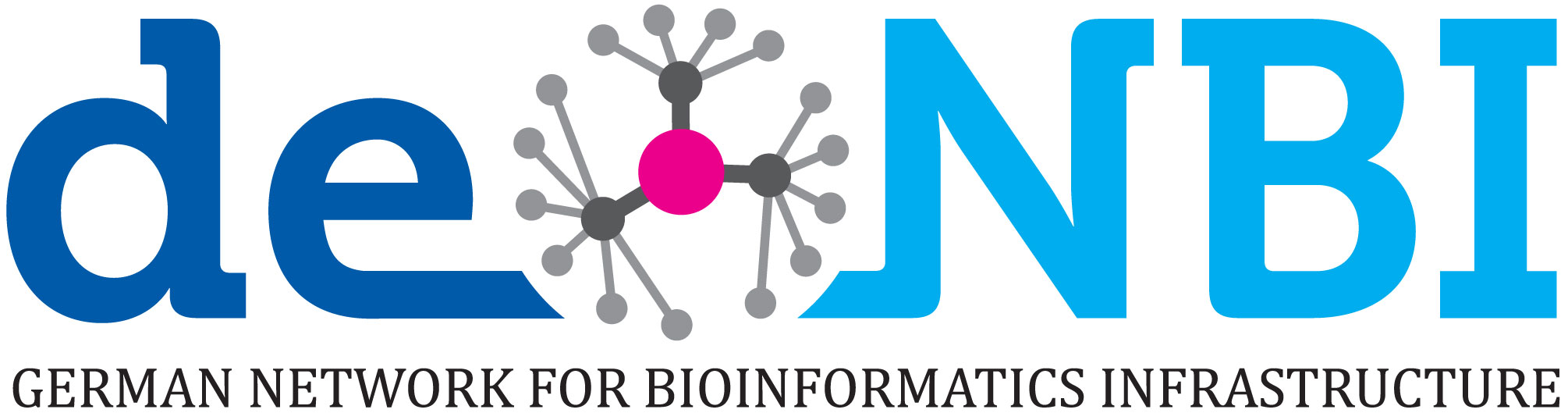Computational Skills for Data Analysis (Data Carpentry)
May 28-29, 2018
9:00 am - 5:00 pm
Instructors: Jason Williams, Malvika Sharan, Bérénice Batut
Helpers: Norman Davey (Host), Danielle Quinn, Jean Manguy, Chiara Cotroneo, Benjamin Roques, TBA
General Information
Data Carpentry aims to help researchers get their work done in less time and with less pain by teaching them basic research computing skills. This workshop will introduce toolsets and teach skills for data organization, cleaning and exploration to life science researchers.Participants will be encouraged to help one another and to apply what they have learned to their own research problems. The focus will be on genomic data, however, the skills learned are applicable to all research fields.
For more information on what we teach and why, please see our paper "Best Practices for Scientific Computing".
The course is sponsored by the Wellcome Trust.
Interested participants are invited to attend the inaugural Conference CarpentryCon that will be hosted right after this course from May 30th to June 1st 2018 at the O'Brien Centre for Science of University College Dublin (http://www.ucd.ie/). Please see the "conference website" or contact the organisers for more information.
Who: The course is aimed at graduate students and other researchers. You don't need to have any previous knowledge of the tools that will be presented at the workshop.
Where: B003, UCD School of Computer Science, UCD, Belfield. Get directions with OpenStreetMap or Google Maps.
When: May 28-29, 2018. Add to your Google Calendar.
Requirements: Participants must bring a laptop with a Mac, Linux, or Windows operating system (not a tablet, Chromebook, etc.) that they have administrative privileges on. They should have a few specific software packages installed (listed below). They are also required to abide by Data Carpentry's Code of Conduct.
Accessibility: We are committed to making this workshop accessible to everybody. The workshop organizers have checked that:
- The room is wheelchair / scooter accessible.
- Accessible restrooms are available.
Course materials will be provided in advance of the workshop and large-print handouts are available if needed by notifying the organizers in advance. If we can help making learning easier for you please get in touch (using contact details below) and we will attempt to provide them.
Registration: Please note that the course is primarily open for the academic researchers from UCD and UCD affiliated institutes. If you are from other research institute and would like to attend the course, please contact the organizers personally.
Each registration will be reviewed and applicants will be confirmed for their participation via email by the organisers.
Contact: Please email malvika.sharan@embl.de, norman.davey@ucd.ie for more information.
Schedule
Surveys
Please be sure to complete these surveys before and after the workshop.
Day 1
| Day-1 | Introduction to Genomics Data, Data Organization, Unix/Shell and Pipeline |
| 09:00 | Data Organization and Cloud Genomics |
| 10:30 | Introduction to Command line |
| 12:00 | Lunch break |
| 13:30 | Command line - continued |
| 15:00 | Data Wrangling and pipeline |
| 16:30 | Feedback, End of Day-1 |
Day 2
| Day-2 | Recap, R for Genomics, dplyr, ggplot |
| 09:00 | Recap & Introduction to R |
| 10:30 | R for Genomics - 1 |
| 12:00 | Lunch break |
| 13:30 | R for Genomics - 2 |
| 15:00 | R for Genomics - 3 |
| 16:30 | Wrap up, Feedback, End of Day-2 |
We will use this collaborative document for chatting, taking notes, and sharing URLs and bits of code.
Syllabus
The Unix Shell
- Files and directories
- History and tab completion
- Pipes and redirection
- Looping over files
- Creating and running shell scripts
- Finding things
- Reference...
Programming in R
- Working with vectors and data frames
- Reading and plotting data
- Creating and using functions
- Loops and conditionals
- Using R from the command line
- Reference...
Setup
To participate in a Data Carpentry workshop, you will need working copies of the software described below. Please make sure to install everything and try opening it to make sure it works before the start of your workshop. If you run into any problems, please feel free to email the instructor or arrive early to your workshop on the first day. Participants should bring and use their own laptops to insure the proper setup of tools for an efficient workflow once you leave the workshop.
Platform-specific Notes
This workshop will be using the software outlined in the install instructions below. Please see the section for your operating system for those directions.
Windows
Please go through all the installation steps below and make sure that you not only installed them, but start them up to make sure they're working. If you have any problems, don't hesitate to email the instructors to ask for help, or arrive early on the first day of the workshop to get help.
- A spreadsheet program
- Download the Installer
Install LibreOffice by going to the installation page. The version for Windows should automatically be selected. Click Download Version 6.0.3 or later. You will go to a page that asks about a donation, but you don't need to make one. Your download should begin automatically. - Install LibreOffice
Once the installer is downloaded, double click on it and it should install. - To use LibreOffice, double click on the icon and it will open.
- Putty
- Go to the Putty download page
- Click on putty.exe link to download the install file
- To use it, double-click on the downloaded file
- Follow any installation instructions, if any
- FTP Client (Filezilla)
- Go to the Filezila download page
- Chose the download link appropriate to your system
- To use it, double-click on the downloaded file
- Follow any installation instructions, if any
- At the workshop we will give you additional information (e.g. host, username, port) to connect
- R
- Download R from here
- Run the .exe file that was just downloaded
- Go to the RStudio Download page
- Under Installers select RStudio 1.1.447 or later - Windows XP/Vista/7/8
- Double click the file to install it
- Once it's installed, open RStudio to make sure it works and you don't get any error messages.
- IGV
If time permits, we will use The Broad Institute's IGV (Integrated Genome Viewer) for looking at SAM and BAM files, SNPs, and variant calls.- To download IGV, please visit this page and log in. Please register if you do not already have a login.
- Click on the large button for the Download Binary Distribution
- Find the zip archive on your computer and expand it
- To run IGV, double-click on the IGV.bat file.
For this workshop you will need a spreadsheet program. Many people already have Microsoft Excel installed, and if you do, you're set!
If you need a spreadsheet program, there are a few other options, like OpenOffice and LibreOffice. Install instructions for LibreOffice, which is free and open source, are here.
You will need a terminal program to access the AWS Cloud/HPC cluster.
An FTP client will help you transfer files easily between your computer and the cloud.
In the workshop, we will use RStudio. RStudio is a nice interface to the programming language R. To use RStudio, you need to install both R and RStudio.
Mac
Please go through all the installation steps below and make sure that you not only installed them, but start them up to make sure they're working. If you have any problems, don't hesitate to email the instructors to ask for help, or arrive early on the first day of the workshop to get help.
- A spreadsheet program
For this workshop you will need a spreadsheet program. Many people already have Microsoft Excel installed, and if you do, you're set!
If you need a spreadsheet program, there are a few other options, like OpenOffice and LibreOffice. Install instructions for LibreOffice, which is free and open source, are here.- Download the Installer
Install LibreOffice by going to the installation page. The version for Mac should automatically be selected. Click Download Version 6.0.3 or later. You will go to a page that asks about a donation, but you don't need to make one. Your download should begin automatically. - Install LibreOffice
Once the installer is downloaded, double click on it and it should install. - To use LibreOffice, double click on the icon and it will open.
- Download the Installer
- FTP Client (Filezilla)
An FTP client will help you transfer files easily between your computer and the cloud.- Go to the Filezila download page
- Chose the download link appropriate to your system
- To use it, double-click on the downloaded file
- Follow any installation instructions, if any
- At the workshop we will give you additional information (e.g. host, username, port) to connect
- R
In the workshop, we will use RStudio. RStudio is a nice interface to the programming language R. To use RStudio, you need to install both R and RStudio.- Go to CRAN and click on Download R for (Mac) OS X
- Select the .pkg file for the version of OS X that you have and the file will download.
- Double click on the file that was downloaded and R will install
- Go to the RStudio Download page
- Under Installers select RStudio 1.1.447 or later - Mac OS X 10.6+ (64-bit) to download it.
- Once it's downloaded, double click the file to install it
- Once it's installed, open RStudio to make sure it works and you don't get any error messages.
- IGV
- To download IGV, please visit this page and log in. Please register if you do not already have a login.
- Click on the large button for the Download Binary Distribution
- Find the zip archive on your computer and expand it
- To run IGV, double-click on the IGV.bat file.
If time permits, we will use The Broad Institute's IGV (Integrated Genome Viewer) for looking at SAM and BAM files, SNPs, and variant calls.
Linux
Please go through all the installation steps below and make sure that you not only installed them, but start them up to make sure they're working. If you have any problems, don't hesitate to email the instructors to ask for help, or arrive early on the first day of the workshop to get help.
- A spreadsheet program
For this workshop you will need a spreadsheet program. Many people already have Microsoft Excel installed, and if you do, you're set!
If you need a spreadsheet program, there are a few other options, like OpenOffice and LibreOffice. Install instructions for LibreOffice, which is free and open source, are here.- Download the Installer
Install LibreOffice by going to the installation page. The version for Linux should automatically be selected. Click Download Version 6.0.3 or later. You will go to a page that asks about a donation, but you don't need to make one. Your download should begin automatically. - Install LibreOffice
Once the installer is downloaded, double click on it and it should install. - To use LibreOffice, double click on the icon and it will open.
- Download the Installer
- FTP Client (Filezilla)
An FTP client will help you transfer files easily between your computer and the cloud.- Go to the Filezila download page
- Chose the download link appropriate to your system
- To use it, double-click on the downloaded file
- Follow any installation instructions, if any
- At the workshop we will give you additional information (e.g. host, username, port) to connect
- R
In the workshop, we will use RStudio. RStudio is a nice interface to the programming language R. To use RStudio, you need to install both R and RStudio.- R is available through most Linux package managers.
You can download the binary files for your distribution
from CRAN. Or
you can use your package manager (e.g. for Debian/Ubuntu
run
sudo apt-get install r-baseand for Fedora runsudo yum install R). - To install RStudi, go to the RStudio Download page
- Under Installers select the version for your distribution.
- Once it's downloaded, double click the file to install it
- Once it's installed, open RStudio to make sure it works and you don't get any error messages.
- R is available through most Linux package managers.
You can download the binary files for your distribution
from CRAN. Or
you can use your package manager (e.g. for Debian/Ubuntu
run
- IGV
If time permits, we will use The Broad Institute's IGV (Integrated Genome Viewer) for looking at SAM and BAM files, SNPs, and variant calls.- To download IGV, please visit this page and log in. Please register if you do not already have a login.
- Click on the large button for the Download Binary Distribution
- Find the zip archive on your computer and expand it
- To run IGV, double-click on the IGV.bat file.
Course Affiliations